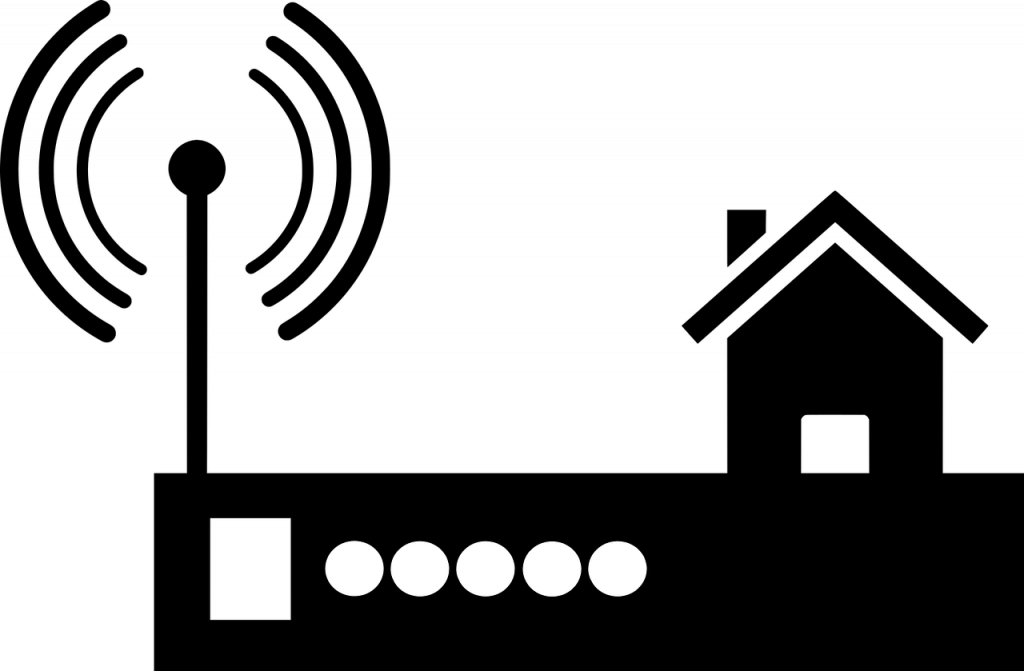It’s that time of the year when lots of people get new devices, either as a gift from a loved one, or just a “me-gift” to celebrate an awesome year. Whatever the reason might be, you need to connect the device to a home network, especially when you plan to spend lots of time at home.
Setting up wireless networking at home can be daunting, especially if this is your first time trying. No matter the challenges you may have, rest assured that you have come to the right place for ideas.
In this article, you will learn how to set up networking routers to provide a steady and secure Internet connection within and around your home.
Here are the tips you need to set up your wireless network to distribute steady Internet connection around the home:
Purchase the Best Router
The first step is to pick the best router. There are lots of options out there to choose from, and each of those is designed to cater to different needs.
Not sure of the best wireless router to choose? Contact Sil Micro for a list of suitable routers to pick from.
Decide on Where to Place the Router
Deciding on where to place your router is one of the major factors to consider. The distance coverable by the router is very important because you want to strategically place it where it can cover most of the home.
Connect the Modem and Router
You need to connect both the Internet modem and the wireless router. The work of the modem is to supply the Internet that the router would redistribute across all devices.
For the connection to be made, you have to physically connect the router to a modem that must have been provided by your Internet Service Provider (ISP).
Turn on the wireless router and plug its network cable into the area labeled WAN (Wireless Area Network) or Internet. You can then connect the other end of the cable to the modem.
Access the Interface of the Router
Wait until the signal is strong enough on the router before connecting it to a laptop or computer. When making the connection, enter the default administrator username, password, and IP address.
Once the information is entered, connect an Ethernet cable to the Ethernet port on the laptop/computer and the other end of the cable to the LAN port on the wireless router.
Proceed to make changes to the Security Set Identifier (SSID), by changing the default username and password. Thereafter, connect to the Internet via the computer/laptop and be sure that the connection is stable before connecting other devices.
Create User Accounts
The reason why it is called Home Network is that it is the primary Internet connection you can use at home. As such, your fiber optic approach to limit usage can be done by setting different types of accounts for specific users. This will not only specify the type of access these users will have to the network, but also the type of files they can have access to.
Conclusion
Setting up a wireless Ubiquiti access point and using a Poe switch to regulate access can go a long way to ensure that you have a steady Internet connection in your home.