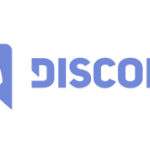Retrieve software product keys:
Product keys are becoming less prevalent these days as you get windows preloaded on your PC already. But if you have software on your computer and can’t find its product key, this simple program can help you recover it.
ProduKey from NirSoft allows you to view product keys for Windows, Microsoft Office and many other software programs. It can show keys from an existing computer or you can use it to view keys stored on a broken computer’s hard drive.
How to Recover Keys from Working Computer
Download ProduKey from the website and run the app
You will see product key for Windows as well other appsincluding Microsoft Office, Visual Studio, Microsoft Exchange Server, Microsoft SQL Server and some Adobe and Autodesk products.
Write down any product keys you want to keep and keep in a safe place. It’s so easy!

If the Windows 10 or 8 key embedded in your computer’s UEFI firmware appears, it is displayed here as “Windows (BIOS OEM key)”. This key is stored on your computer’s motherboard and is used automatically whenever Windows is installed on your PC. You do not need to back it up.
How to Recover Keys from a Separate Hard Drive
If you have a computer that cannot boot, you can retrieve its keys as long as the hard drive is working. You must remove the drive, connect it to a computer that’s working, and point ProduKey at the source.
If you want to do this, you need to shut down, open the broken computer and remove its internal drive. On some computers this may be easier than others. For example, most laptops are not designed to open easily, usually desktops.
You can then insert the drive in your working computer or use the SATA Hard Drive Docking Station to connect externally.

Whatever option you choose, once the drive is plugged in and appears in windows, Run ProduKey just like you did on the computer running as described above. Click File> Select Source to select the secondary drive.

In the Select Source window, select “Load product keys from external Windows directory” and point to the Windows directory in the drive from another PC. For example, if the other PC’s drive is D: you must specify it to D:\Windows.
The product key then displays the keys from another computer drive, not the keys used on the current computer.

Note: If this does not work, you must Run ProduKey as Administrator and point it onreplace the registry on the external drive.
How to Recover Keys Without Removing a Computer Drive First
Finally, if you cannot physically remove the drive from the first computer, you can use a Linux Live USB drive to copy the files from that drive, and then check them on another computer with ProduKey. In general, we think removing the drive is easy, but this can work as an alternative as well.
To do this, you must first create your own live Linux drive. For example, you can create an Ubuntu drive. To do this, you need to download the Ubuntu ISO and download the Rufus tool for Windows from the website.
Warning: The data in USB drive you converted to a live Linux drive will be removed. Back up any important files first before converting.
Once you have both, connect a USB drive and turn on Rufus. Select your USB drive, select the FAT32 file system, and check the “Create bootable disk using” box. Click on the button to the right of it and select the Ubuntu ISO image you downloaded.

By clicking “Start” and agreeing to download the Syslinux Software, you will have to select “Write in ISO image mode (recommended)”, it agrees to erase the data on the disk.

When creating the disk, you can connect a USB drive to your non-working computer and boot from it. You will need to insert the drive; boot and the computer will boot from the USB drive. Alternatively, you can change the boot order or use the boot options menu.
When booting Ubuntu, open the file manager window by clicking on the drive icon in the panel. Locate your Windows drive and navigate to C:\Windows\system32\. Right-click on the “Config” folder and select “Copy”. Connect another external USB drive to your computer and copy the configuration folder to it.

Take the drive containing the “config” folder to another computer running Windows.
You need to recreate the directory structure. Create the “Windows” folder and create the “System 32″ folder inside. Copy the ” config ” folder to the System32 folder.

Run ProduKey, click File> Click on Source, and then select the Windows folder you just created. You cannot point it directly to the config folder.
The software will display the product keys from the configuration folder you copied.
We hope you were able to recover product keys from your computer. If you have other methods that worked for you, feel free to mention in the comments below.