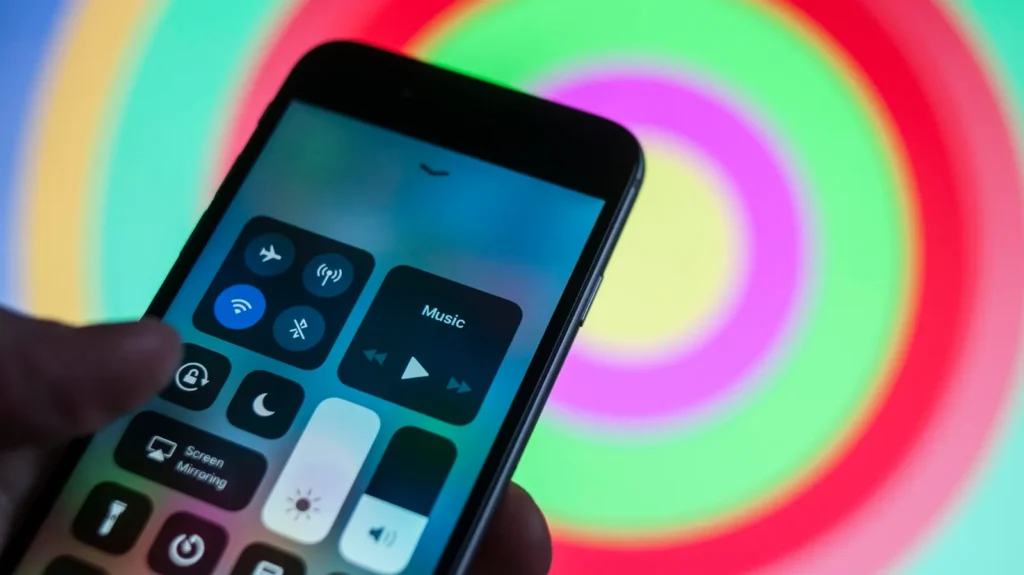Hey guys! Do you want to enjoy your iPhone content on a bigger screen but don’t have Apple TV? Then you’re not alone! Of course, there are several other ways to mirror an iPhone onto the screen of a television device without using the Apple device itself. From movies and presentation modes to gaming on big screens, we’ve got a whole coverage of how easy it is to connect your iPhone to your television in no time.
Why Mirror the iPhone on TV?
Mirroring your iPhone to a TV opens an entirely new dimension in terms of possibility. That is great for sharing photos, streaming videos, and even playing mobile games on a bigger screen.
A bigger display makes it even more special to give a presentation, have friends over for movie night, or just show your friends the latest and greatest from vacation. It is also highly suitable for people who would want to view the content of their iPhones in comfort, without everyone having to huddle around a small screen.
Methods to Mirror Your iPhone to TV Without Apple TV
You can easily mirror the display of your iPhone in your TV without using an Apple TV. Here is a step-by-step explanation of each method:
1. Using AirPlay with Compatible Smart TVs
For those who are using the most recent models of Smart TVs which are compatible with Airplay e.g., Samsung, LG then this will be the best method for you to use. By following these simple steps, you will be able to mirror the screen of your iPhone on-the-spot.
- Step 1: First off, ensure both the television and iPhone are linked under one wireless network.
- Step 2: Swipe from the top-right-most edge of your iPhone screen towards its centre to reveal a menu known as the control center.
- Step 3: Proceed by tapping on “Screen Mirroring.”
- Step 4: Identify and select your TV from the inventory of linked devices.
- Step 5: The screen of your iPhone on the TV should now portray that it is ready for use in viewing videos, pictures, playing games, etc.
2. Using a Wired Connection (HDMI Adapter)
In case you would like to have it through wires better still there is an option for you. It’s called a Lightning-to-HDMI adapter and provides a smooth experience without interruptions. Perform these simple actions:
- Step 1: Insert the Lightning-to-HDMI adapter into your iPhone.
- Step 2: Link an HDMI cable from the adaptor to your television.
- Step 3: Change the input of your TV set so that it corresponds with the one being used by the HDMI connection.
- Step 4: As soon as you do that, mirroring will start working because your iPhone screen will also appear on the big screen at home automatically.
3. Using Third-Party Apps
AllCast and ApowerMirror are examples of applications that make it possible for you to wirelessly mirror your iPhone on different kinds of televisions and devices. The steps are outlined below:
- Step 1: First, download and install any third-party app, e.g., AllCast or ApowerMirror on your iOS device.
- Step 2: Ensure both devices are connected to the same Wi-Fi network.
- Step 3: Open the installed application and then follow the provided instructions seen on its interface so that you can connect your iPhone to the TV easily using this technology!
- Step 4: After doing this, what appears on the television is how there’s an image of your mobile phone but some applications might need extra settings so follow them too if required.
Wrap Up!
So, there you have it—three simple ways to Mirror Your iPhone to TV without needing Apple TV. Go wireless with AirPlay, use an HDMI adapter for a wired connection, or try a third-party app—the choice is yours. Give them a try and start enjoying your iPhone content on the big screen. If you liked this article, share it with your friends to help them out too!