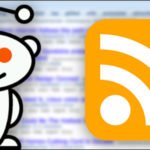Windows 10 has a lot of options in its new settings app, but from time to time, you will encounter settings that are greyed out with the message “disabled by company policy” or “Some settings are managed by your organization”. If you are one of them, we have some reasons and solutions for same. Read along.
Most settings in Windows 10 are interrelated, meaning that in order for one configuration to work, you may need another one to be enabled first. If the required configuration is not enabled, you may receive one of these error messages.
If Cortana Is Disabled by “Company Policy”
Cortana is a well-known case in this regard. You can see the message “Cortana is disabled by company policy” even if your computer is not operated by a company. this can be caused by many different things.
If you have a corporate exchange account configured in the mail application – perhaps a work or school account – this may not allow you to use Cortana. To fix this, remove your email account from the Mail app and see if you can enable Cortana. According to a Reddit user, you can re-add the account and use Cortana until you select “No” when asked to use that account for other services.
If the issue still persists, you may have the wrong language or area settings. To fix this, follow the steps:
Note: Before going through steps, first make sure the Cortana is available in your area.
- Go to Settings.
- Go to Time & Language. On the left-hand side, click on Region and ensure correct region is set. Look the same for language section as well
- You click on the language and select “Set as default”. If it is not in the list, add it using the “Add Language” button.
- Finally, go to the “Speech” tab and make sure your “Speech Language” is set to the same language as the other settings.
After these steps, you should be able to turn on Cortana if you change these settings. If not, go to the section below.
When facing “Some settings are managed by your organization”

If you have recently modified your settings for Microsoft’s telemetry program, the Cortana error and the message “Managed by your organization” will often appear. Some features need to be set to “Enhanced” or “Full” in order to work properly. To change this,
- Open the Settings app
- Go to Privacy, then go to Diagnostics & Feedback.
- Under “Diagnostic Data”, select ” Optional” instead of “Required”.
If the option is still greyed out, then there is a problem that requires additional steps to fix can set this feature to “0 – Security” using the registry editor or other back-channel method. When that happens, the telemetry is completely turned off and some features are no longer available such as the ability to download Insider preview builds.
If you have previously disabled this setting through Windows Registry, Group Policy Editor (in Windows 10 Pro) or have changed to Basic or Enhanced in Privacy settings, the message should not appear now.
In general, we do not recommend modifying Windows 10 privacy settings – they cause more problems than they can solve. Instead, it’s better to understand Windows’s privacy settings manually and modify as per your needs and requirements. You may experience lesser problems this way.
Of course, if you want to go without these features for the peace of mind these adjustments bring, feel free to keep it undisturbed. Just know that some settings may get unavailable as they may get greyed out.
We hope the above-mentioned solutions would have solved your problem. If it didn’t it is better to get a direct contact support from Microsoft Help app. If you have found another solution, tell us in the comments below.