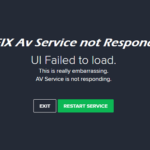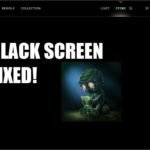Your company is managed by your browser:
If you are facing Your company is managed by your browser, you are not alone. Avast users have reported this. Like Chrome, depending on the version you use, if you have security software installed, you can expect Firefox to show in the settings “Your browser is being managed by your organization” or “Your organization has disabled the ability to change some options”. Such messages arise because the entire modern information space places a serious emphasis on b2b security.
The first message is currently displayed on Nightly (beta versions), and the second is displayed on the stable version of Firefox 67. This happens when external software such as antivirus sets policies for the Firefox browser and, fortunately, deletes the message.

If you have installed Avast antivirus on the PC, the Settings page will illuminate your organization put limitations on you not to change settings. If your PC does not belong to any organization and you’re the only single-user utilizing it, then that may annoy you, rightly so.
Visiting about: policies in the browsers address bar set by the user or external software for the Firefox browser. Here, in this case, you will notice that the “ImportEnterpriseRoots” approach is used, and its value is set to true.
Navigating to HKEY_LOCAL_MACHINE/Software/Policies/Mozilla/Firefox/Certificates will show the term “ImportEnterpriseRoots” Dword set by Avast.
In about:config, look for pref “security.enterprise_roots enabled” value as “locked “.

How to Remove Your browser is being managed by your organization message in Firefox
- Open the Registry Editor.
- Navigate to HKEY_LOCAL_MACHINE\SOFTWARE\Policies.
- Select and delete the “Mozilla” parent key under Microsoft on the left.

- Restart the Firefox browser and visit Settings; you will no longer see the message.
Note: Uninstalling Avast only removes the policy, but the key remains in the registry, and the notification still appears in the Firefox browser; it is important to remove the Mozilla registry key mentioned above to see the message disappears.