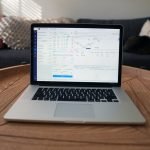Digital users widely use PDF for presenting, reading, and various other tasks. PDFs are simple to print, save, and view. The only issue is that PDF exists to retain the file’s integrity. It’s more of an “electronic paper” format, intending to ensure that the contents look the same on any device at any time. As a result, exporting and editing data from PDFS can be challenging.
Regardless of the influence of digital technology, people usually demand specific features that aren’t always readily available. One example is converting PDF files to Excel format. If you need to extract data while retaining the formatting, you will need to find a dependable tool. Continue reading to learn more about this tool and how it can import data in a few easy steps.
The Importance of PDF to Excel Conversion
The ability to visually present data in various ways is one of the most significant advantages of using Excel. There are numerous methods for creating visually appealing and effective charts and graphs. Manually entering data into spreadsheets, on the other hand, can take a long time. However, if you use a PDF to Excel tool, you will save a significant amount of time.
Additionally, working with relevant details in Excel makes data management extremely easy. Sort and filter options are available, which aren’t typically accessible in PDF. Simplified data management corresponds to more straightforward data analysis. Excel has several tools that digital users can use to improve the usability of data.
How to Convert PDF to Excel: 4 Steps
With the PDF to Excel converter, you can rapidly and effortlessly create spreadsheets from PDF files. Say goodbye to time-consuming data entry tasks like cell formatting and number entry. PDFBear’s PDF to Excel feature is an online tool that directly converts PDFs to editable Excel spreadsheets while preserving the original file layout.
In other words, the content’s tables, formulas, and other data display precisely the same in the freshly produced worksheet. Data entry will simply take a few clicks, unlike before. There’s no need to waste time pasting and copying data anymore, thanks to automated processes. So below are the guides on how you can save PDFs to Excel via PDFBear:
- Navigate to PDFBear in your browser and select the “PDF to Excel” section. You can convert a PDF file by importing it directly from your computer or using cloud storage like Google Drive or Dropbox. You can also drag your PDF documents into the box to transfer them.
- After selecting your file, the website will now take over the file conversion. When you choose large data files, the conversion usually takes a few seconds longer.
- The converting process should take only a few seconds to finish. Then, click “Download Excel” to get your newly repurposed Excel file.
- After the successful PDF conversion, you can view your Excel document by storing it on your computer and viewing it in your browser. Cloud storage services such as Google Drive or Dropbox are also great options for saving documents. Again, you have the freedom to choose the location of your documents.
Why Manage Files With PDFBear?
PDFBear is the safest and most efficient website you may use out of all the other options available online. The website’s algorithm can assist users in extracting data from PDF documents and precisely entering it into the appropriate column on an Excel sheet. Aside from a smooth process, you can rest confident that the site will not compromise the quality.
Furthermore, the site ensures that the graphics and texts remain the same when converting PDF to Excel. The borders, colors, and fonts, on the other hand, will remain unchanged. In contrast to other free websites, PDFBear ensures that quality standards are maintained. Other websites do not support PDF to XLS conversion, so this website has an advantage.
Excel Saves a Significant Amount of Time
Although PDF may appear helpful in some situations, it is exceedingly challenging to filter through a clutter when you have a lot of data to submit at once or too much data on one document. However, when you convert data to Excel format, you may now modify it cleanly without requiring a lot of tedious effort.
Takeaway
There are numerous programs available for extracting data from PDFs. However, because each tool has its own set of strengths and limitations, results may differ. Nevertheless, with PDFBear, everything is simple. Use PDFBear on your mobile device or browser to convert PDF files into fully editable spreadsheets no matter where you are.