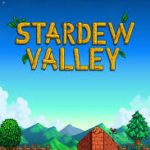Hxtsr.exe: It is used to establish and maintain a relationship between the Windows Store and the Microsoft outlook on the user ‘s computer. HxTsr is part of the outlook application because it is located in the hidden Windows Apps subfolder of “C:\Program Files”.
Antivirus programs, with the exception of Windows Defender, often identify a file as a virus because it appears that a virus exists with the same name, which can become a critical way of alarming the user.
There are many solutions available to fix this hxtsr.exe error, but there are many tools available to fix it, but it is best to troubleshoot or fix it with different tips, it is more controlled and safer and doesn’t allows to join a third-party application.
We are going to discuss custom solutions, which were invented and provided by different people who solved the problem.
High Disk Usage on hxtsr.exe
Another problem that users often face is high disk usage, which can be caused by background use of Microsoft Office or Outlook service. Sometimes it increases disk usage on the SSD drive because sometimes the office process runs in the background, the solution to this problem is to take the following steps:
- Open the Mail app for a while.
- Refresh it and then close it.
- Check the resource monitor now.
Another solution is to uninstall Microsoft Office and optimize the hard disk and reinstall Microsoft Office, which will definitely reduce disk usage. The steps to solve this problem are as follows:
-
- Open Update and Security by pressing the Windows key + I.
- Then click the Check for Updates button and wait.
- Windows updates automatically and takes time.
- When done, restart the system for them to take effect.
- Now, go to Control Panel and click Uninstall Programs.
- Right-click on Microsoft Office and uninstall.
- If nothing is detected while using Windows Defender, run a full system scan with antivirus.
- Disable sync options in the Mail app.
There are many tools available to fix and repair bugs like Ugetfix.com.
Hxtsr.exe application error
HxTsr.exe errors usually appear when users attempt to perform specific actions, such as computer startup, application startup, or file printing.
Other common errors that you are likely to encounter are Hxtsr.exe application error, Hxtsr.exe isn’t a valid Windows 32 application, Hxtsr.exe encountered a problem and needs to shut down, Hxtsr.exe cannot be found, error starting Hxtsr.exe and faulting application path.
When hxtsr.exe is running, you may encounter an error while installing a program, and during shutdown or startup. Keep tabs when an error occurs, because this information can help you troubleshoot and find a solution.