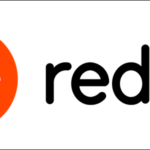Windows resource protection could not perform the requested operation:
When some Windows functions do not work or Windows crashes, use System File Checker (SFC) to scan and restore damaged Windows system files. However, as many users report, when they run the “sfc / scannow” command, the “Windows Resource Protection requested function could not perform” error appears. Don’t worry, you can fix it using the methods here.
Solution 1: Run SFC in safe mode

- Press the Windows logo key and the R key at the same time to request the Run box.
- Type msconfig and press enter.
- In Boot menu, Tick on Safe Boot in Boot and click OK.

- Click Restart when prompted by system configuration.

- Your Windows will boot into Safe Mode
- Run sfc/scannow to see if it works.
Solution 2: Run CHKDSK
If your hard drive has errors, SFC will also fail. CHKDSK checks the integrity of your hard disk and fixes various file system errors:
- Open Start menu, Type cmd in the search box. Right-click on the command prompt to select Run as administrator.

- Click Yes when asked for permission.

- In the open command prompt window, type chkdsk /rand press enter. Enter Y when prompted to schedule a disk check.

- Close the command prompt window and restart your PC.

- The process will start scanning the disk and fixes errors that are detected automatically.
- Run sfc/scannow to see if it works.