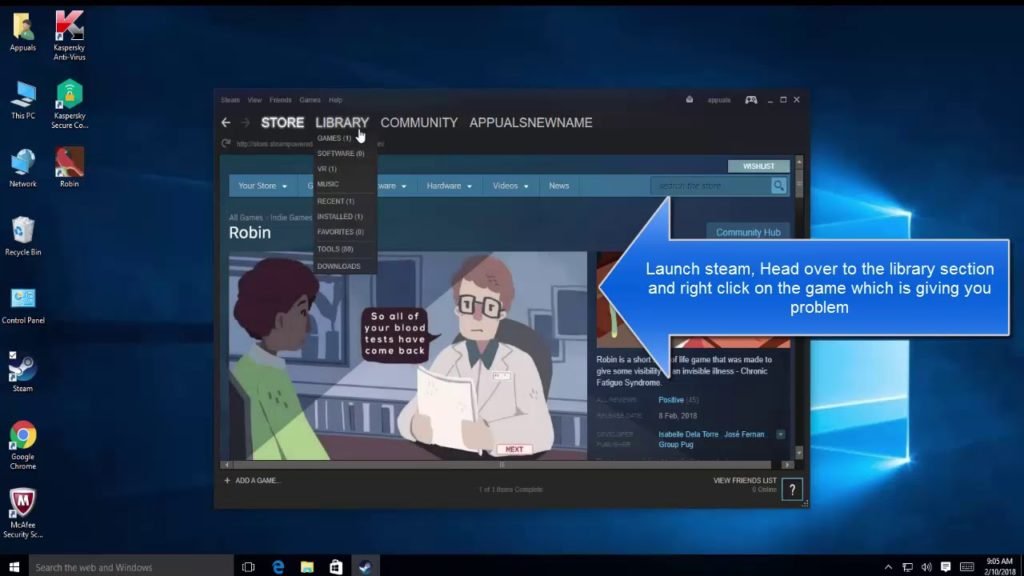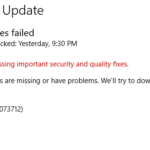No doubt that steam is one among the best game distribution web-based platform. Some users have been reporting error while opening the client that occurs while launching it. To solve this issue, our team did some research and found some of the following fixes to the problem.
Note: “Etechno team is not responsible for damage caused to the steam client as well as Windows after following the fix.”
Some fixes to the transaction problem
1. Changing the download location
Try changing the Download region in Steam application which might work.
- Open the Steam application and open Settings.
- Choose Downloads and move to Download region.
- Select another download region.
Restart the Steam application.
2. Disabling the proxy settings
It has also been noticed that servers allow users to browse privately by keeping the Ip private. However, it has also been observed that proxy servers’ conflict with some network-based applications including Steam.
To get rid of this error, Disable proxy servers by-
- Pressing the Windows logo +R and entering inetcpl.cpl.
- Locate to the Connection tab and choose LAN settings.
- Un-tick the column followed by Use a proxy server for you LAN.
Restart Steam client to check if the issue is fixed.
3. Running the flushconfig
In few cases, resetting the configuration with the flushconfig command might fix the download error.
- Start by pressing Windows key+ R.
- It will open the run dialogue box.
- In the same box, type steam://flushconfig.
- Press ok.
Restart the computer.
4. Deleting clientregistry.blob
Delete the registry of client to fix Content servers unreachable Steam download error.
- Close the Steam Client.
- Move to the main Steam directory.
- Locate blob and rename it as clientregistryold.blob.
- After that, restart the service.
- If it is not resolved, follow the steps below.
- Move again to the directory.
- Locate Steamreporter.exe.
Restart the client to ensure that the method worked.
5. Turning off Safe Web
Sometimes, safe web feature can cause some problems. To make sure that there are no conflicts with the client, open the router’s settings page and disable the feature.
Final Call | Conclusion
If none of the methods work, download the latest version from the official website by clicking here.
Still, have questions? Comment down below.