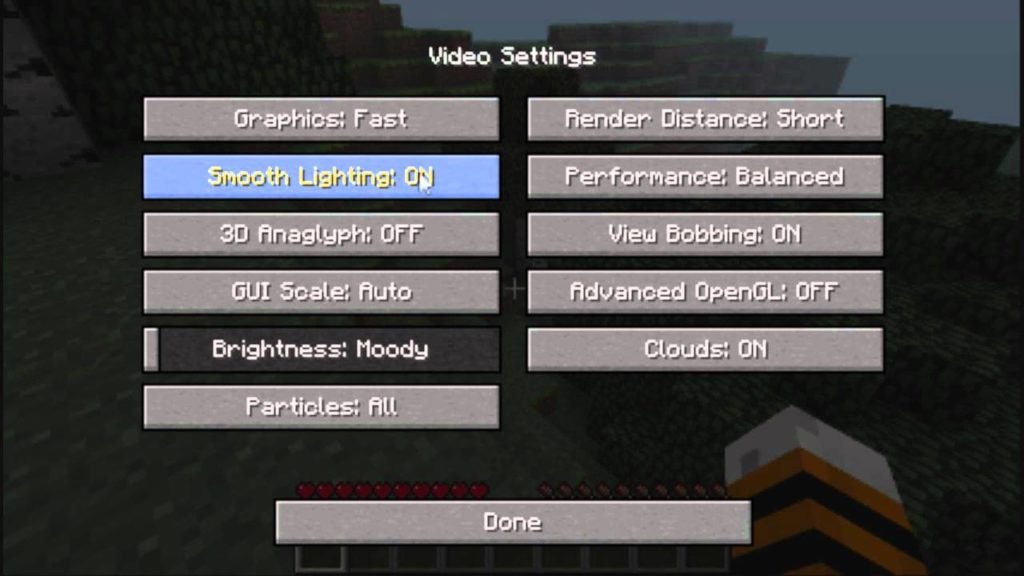Minecraft run faster: Do you feel that itch to get the game loaded at once and for all? Well, you are not alone. Sometimes it’s the computer and sometimes it’s us! Well, we have found solutions only for your computer as of now. Here’s how to fix it.
Solution #1: Change the game settings
The easiest and fastest way to speed up Minecraft is to optimize your game settings. Below are the settings you can turn off to make the game run faster.
-
Select the default package to Minecraft run faster
Resource packages are loaded into RAM, which slows down the game. We therefore recommend using the default package that meets your basic need.
- Click Options.
- Click on Resource Packs.
- Click Default, and then click Done.
- Check if the issue resolves.
-
Minimize video settings to Minecraft run faster
For sure higher resolution means great experience but then it also takes toll on your PC. If your gaming is lagging or taking time to load, consider lowering your video settings.
- Click Options.
- Click Video Settings.
- Set graphics as Fast.
- Turn off soft lighting.
- Turn off the 3D anaglyph.
- Turn off VSync.
- Turn off view bobbing.
- Turn off clouds.
- Lower Max Framerate.
- Play the game to check if the issue is solved.
-
Change the resolution of the Minecraft game to Minecraft run faster
Decreasing the resolution will make the game window smaller, but will help increase your performance.
- Start Minecraft and click the menu button in the upper right corner.
- Click on launch options, then click Advanced Settings, Click on Add New.
- Add a name and click Resolution.
- You can resize as per your preferences, and then click Save.
- Go back to the News tab and select the name you added by clicking the arrow button next to Play.
- Click on Play to check.
-
Turn off the sound in Minecraft to Minecraft run faster
Want to play Minecraft in silence? Well its not necessary to have sound while playing Minecraft. You can improve your performance by disabling it.
- Click Options.
- Click Music and Sound and turn it off.
- Play the game to check.
Solution #2: Optimize your computer
In addition to changing game settings, you can optimize your computer for a faster and better gaming experience.
-
Add more RAM to Minecraft Minecraft run faster
RAM (Random Access Memory) is an internal memory that transfers data directly with CPU. RAM is like temporary storage space between the CPU and the hard disk. The data that the CPU needs to access also goes through processed RAM. So, when you run the game, the game actually runs on RAM. So, giving more RAM to Minecraft will speed up the game.
- Click on start menu, type “This PC”, then right click on it and select properties.
- Launch Minecraft and click the menu button in the upper right corner.
- Click on Launch Options, then on Advanced Settings and then Click Add New.
- Add a name. and after that, click JVM Arguments.
- Change Xmx2G to Xmx4G. XMX2G means XMX 2 gigabytes of RAM, you can change it to 2 or 4 or 8 as you wish. Then click Save. For Minecraft, you do not need to add more than 75% of your RAM.
- Go back to the News tab and select the name you added by clicking the arrow button next to Play. Then click on play to check if the issue resolves.
-
Set Java as a priority
This method may not be very effective, but it should still be tried. Java is crucial for Minecraft. Giving enough space to run smoothly will help speeding the game.
- Press Ctrl + Shift + Esc together to open the Task Manager.
- Click on details.
- Right-click on Java and select Priority to High.
-
Close unwanted programs
Background programs affect Minecraft performance. Most programs consume valuable resources and slow down Minecraft performance. You can open the Task Manager to end these unwanted programs. Open the Task Manager by Pressing Ctrl + Shift + Esc together. Select the program you think is unnecessary and click on End task.
-
Plug your laptop into a power source (for laptop users)
Both GPU and CPU require enough power to function fully. If the laptop battery is low, most laptops will automatically throttle their GPU and CPU and slow down Minecraft. For best gaming performance, make sure you play when having full battery or connect it to charger while playing the game.
-
Install the latest drivers for your graphics card
As with games, manufacturers release new drivers. Obsolete or lost driver can cause problems. To keep your computer working properly, it is also important to keep your drivers up to date.
- Download and install IObit Driver Booster from their website
- After installing, open the app, click on scan to check all the outdated drivers.
- After scanning, the app will display list of outdated drivers found on a computer.
- Click on update all to update the outdated drivers. this may take 10 to 15 minutes depending upon the size of drivers being installed.
- After all the drivers have been updated, restart your computer to take changes into effect.
The above-mentioned solutions should help in making your Minecraft experience better. Tell us in the comments below which method has worked for you.