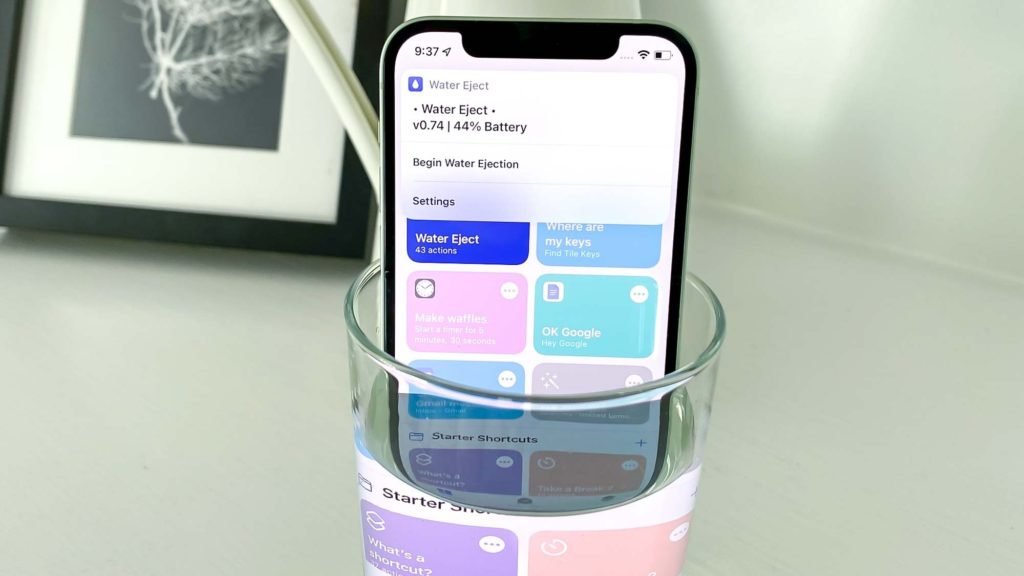Accidents happen, and one of the most common accidents involving mobile phones is dropping them in water. Whether you accidentally drop your phone in a puddle or spill water on it, it can cause significant damage to your device. Water damage can cause your phone to malfunction, and in some cases, it can render your phone useless.
If you have accidentally dropped your iPhone in water, it’s essential to act fast. One of the first things you should do is turn off your phone and dry it thoroughly. But what if water has already entered your phone? In such a scenario, you need to eject the water from your iPhone to avoid further damage.
In this article, we will show you how to use Siri Shortcuts to eject water from your iPhone. Siri Shortcuts is an automation app that lets you perform complex tasks on your iPhone with a single voice command. By using Siri Shortcuts, you can quickly and easily eject water from your iPhone.
How to Eject Water From Your iPhone (2023) Step-by-Step Guide
Here’s how you can use Siri Shortcuts to eject water from your iPhone:
Step 1: Install the Water Eject Shortcut
The first step is to install the Water Eject Shortcut on your iPhone. To do this, open the Shortcuts app on your iPhone and tap on the Search tab at the bottom of the screen. Type “Water Eject” in the search bar and select the Water Eject Shortcut from the search results.
Step 2: Customize the Shortcut
Once you have installed the Water Eject Shortcut, you need to customize it. To do this, tap on the Water Eject Shortcut in the Shortcuts app and select “Add to Siri.” You can then record a voice command that you can use to activate the shortcut. For example, you can say, “Hey Siri, eject water from my phone.”
Step 3: Activate the Shortcut
Now that you have customized the Water Eject Shortcut, you can use it to eject water from your iPhone. To activate the shortcut, simply say the voice command that you recorded in step 2. Siri will then run the Water Eject Shortcut, which will activate the speakers on your phone and play a specific frequency to eject the water.
You can also do manually:
Siri Shortcuts is a powerful automation tool that allows you to create custom shortcuts for your iPhone. Using Siri Shortcuts, you can create a shortcut to help eject water from your phone. Here’s how to do it:
1. Open the Shortcuts app on your iPhone.
2. Tap the “+” icon in the top right corner to create a new shortcut.
3. Tap “Add Action” and search for the “Play Sound” action.
4. Select “Play Sound” and tap “Choose Sound.”
5. Scroll down and select “Water Eject.”
6. Tap “Next” and give your shortcut a name, such as “Eject Water.”
7. Tap “Add to Siri” and record a voice command, such as “Eject water from my phone.”
8. Tap “Done.”
Once you’ve created your shortcut, you can activate it using Siri. Simply say “Hey Siri, eject water from my phone” or whatever voice command you chose in step 7. Siri will then activate the Water Eject sound, which will help to push out any remaining water from your phone’s speakers.
Step 4: Dry Your Phone
After you have run the Water Eject Shortcut, it’s essential to dry your phone thoroughly. Use a cloth or tissue paper to wipe your phone and remove any remaining water. You can also use a hairdryer to blow warm air on your phone to dry it faster. Make sure your phone is completely dry before you turn it back on.
Here are some common FAQs related to ejecting water from mobile phones:

1. Is it safe to use a hairdryer to dry my phone?
No, it is not safe to use a hairdryer to dry your phone. The heat from the hairdryer can damage your phone’s internal components and cause more harm than good. It’s best to let your phone air dry or use a fan to help speed up the drying process.
2. How long should I let my phone air dry?
It’s a good idea to let your phone air dry for at least 24-48 hours to ensure that it’s completely dry before you turn it back on. If you don’t have that much time, you can use a fan to help speed up the drying process.
3. Can I use rice to dry my phone?
While it’s a popular method, using rice to dry your phone is not recommended. Rice can leave behind small particles that can get stuck in your phone’s ports and cause further damage. It’s best to let your phone air dry or use a fan to help speed up the drying process.
4. Can ejecting water from my phone using Siri Shortcuts cause any damage to my phone?
No, using Siri Shortcuts to eject water from your phone is safe and will not cause any damage to your device. The Water Eject sound is specifically designed to help push out any remaining water from your phone’s speakers.

5. Can I still use my phone if I dropped it in water?
It’s best to avoid using your phone if you’ve dropped it in water. Turning off your phone and letting it dry completely before using it again can help prevent further damage. If you must use your phone before it’s completely dry, make sure to use caution and avoid exposing it to water or other liquids.
Conclusion:
Dropping your iPhone in water can be a stressful experience, but with Siri Shortcuts, you can quickly and easily eject the water from your device. The Water Eject Shortcut is a simple and effective tool that can help you save your phone from water damage. By following the step-by-step guide outlined in this article, you can install the Water Eject Shortcut on your iPhone and use it to eject water from your device. Remember, it’s essential to act fast if you drop your phone in water. Turn it off, dry it thoroughly, and use Siri Shortcuts to eject the water from your device.