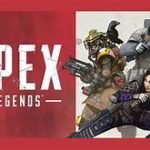If you are a regular chrome user, then you might be familiar with the worst internet error that show Your connection was interrupted error. Most of the users gets frustrated with this and move to Reddit for the fixes. However, we heard the users and ended up with the article will fixes to the error.
Note: “Our team is not responsible for any issues caused in the system after following the fixes.”
Why ARE These Error Happen?
There are some reasons due to we get these type of errors:
- Unstable or weak internet connection
- Network configuration issues (IP or DNS conflicts)
- Corrupted browser cache or cookies
- Antivirus or firewall blocking Chrome
- Faulty Chrome extensions
VPN or proxy settings interfering with the network
Some fixes to get rid of Your connection was interrupted
- Flushing the DNS Settings
The first step will be flushing all the previous DNS settings.
Just follow the steps below.
- Start by entering cmdfrom the search box.
- After that, right-click the Command Prompt and choose Run as administrator.
- Click Yes on the prompt.
- In the shell, start by typing ipconfig /flushdns
- After that, Press Enterfrom the keyboard.
- Now, try accessing the website to check if the error is resolved.
- Resetting the Internet protocol
If flushing the DNS is not helping, try resetting the Internet Protocol from the steps below.
- Start by entering cmdfrom the search box.
- After that, right-click the Command Prompt and choose Run as administrator.
- Click Yes on the prompt.
- In the shell, start by typing netsh int ip reset.
- After that, Press Enterfrom the keyboard.
- Again, type netsh winsock reset.
- After that, Press Enterfrom the keyboard.
- Now, try accessing the website to check if the error is resolved.
- Clearing the browsing data
There might be some corrupted data or the history in the browser that might be causing the problem. To clear all of this, follow the steps below.
- Press Ctrl, Shiftand Delete key on the keyboard.
- Start deleting the items from the beginning of timeoption by ticking all the data.
- Click on Clear browsing data.
- The browsing data is now cleared.
- After all of this, just restart the browser and check if chrome is working properly.
- Updating the drivers
There is a high possibility that the network drivers are outdated that might be causing the error or some wrong driver that has been installed in your system.
Method 1
For this, Install the correct driver from the official website of the manufacturer.
- Fill in the correct details of the brand of driver present in the system.
- Make sure it matches your computer architecture system.
Method 2
If you are a new user and still cannot find the relevant details about the network driver. This method will surely help you with that.
- Down the Driver Easy software from here.
- Run the software and click the Scan Now
- It will scan for all the outdated or corrupted drivers and present a list of all.
- Click Update All after buying the Pro version with a minimum charge.
Restart the computer and try installing the update to make sure the problem is fixed.
So, this was an article for solving the chrome error.
Still have some questions? Comment down below.
How to Fix “Your Connection Was Interrupted” Issue on Chrome
Quick Fixes: Here are some simple or pointed tips:
- Check Your Internet Connection
- Restart Chrome and Your Device
- Clear Browser Cache and Cookies
- Disable Extensions
- Check Firewall and Antivirus Settings
- Flush DNS and Renew IP
- Disable VPN or Proxy
- Reset Chrome Settings
✅ Final Thoughts
The issue on Chrome “Your connection was interrupted” is basically linked to network Problems or Faulty browser configuration. after checking internet, cache clearing , extensions management , or tweaking DNS/IP settings, we can quickly restore smooth browsing.
If the Issue continues even after trying all fixes, we can update Chrome to the latest version otherwise reinstall chrome completely. With these solutions, we will be back online without interruptions For Quick.